Only an Institution Admin can add Funds.
- Navigate to My Institution > Funds tab and click on Add new fund.
- Enter information in all fields and click on Confirm and add fund.
Once you have added a Fund, you can complete your Fund Profile on the Fund page > Profile tab. You can access the page by clicking the Go to Fund Page button in the You have successfully added a fund dialog.
If you need more information, please read the detailed answer below.
Only an Institution Admin can add Funds. To learn more about Institution Admin vs. Manager rights, please refer to How do I grant admin rights to a manager?
To add a Fund, please follow the steps below:
- Navigate to My Institution > Funds tab and click the Add new fund button at the top of the page, on the right (see outlined in red in the screenshot below).
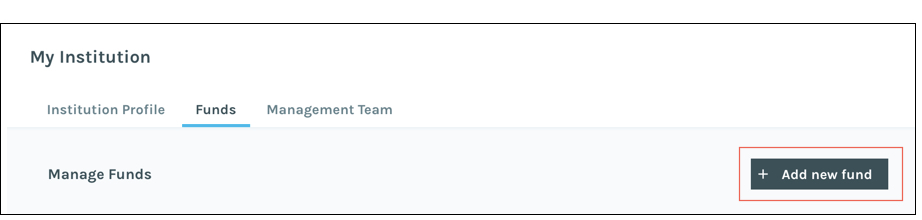
The button is available only to an Institution Admin. - In the 4-page Add Fund wizard that appears, supply:
- Fund Name
- Type
- Bank, savings and loan association, insurance company or registered investment company
- Investment adviser registered either with the Securities and Exchange Commission under Section 203 of the Investment Advisers Act of 1940, or with a state securities commission (or any agency or office performing the like function)
- Other entity (whether a natural person, corporation, partnership, trust, or otherwise) with total assets of at least $50 million
- Legal Entity Name
- Type of Entity (LLC, LLP, C Corp, S Corp)
- Date of Incorporation
- State of Incorporation
- Tax ID
- Legal Entity Address
- Bank Account details (Every Fund can have only one bank account. There can be multiple Funds with the same bank information)
- Scans of valid documents related to the Legal Entity (Articles of Incorporation, Valid Letter of Trading Authority, and, optionally, Partnership Agreement, Trust Document, Third-Party Management/Discretion Letter)
- Operations Contact Information (Operations Contact Name, Phone Number, Email)
- Read the Suitability Certification. Click the Confirm and add fund button to confirm the Suitability Certificate and add the Fund.
The Institutional Account Suitability Obligation by IOI Capital and Markets, LLC, is waived for all recommendations. IOI Capital and Markets, LLC, represents that the institutional client account is capable of exercising independent judgement with respect to security and investment strategy decisions made in connection with this waiver.
Once you have added a Fund, you can complete your Fund Profile on the Fund page > Profile tab. You can access the page by clicking the Go to Fund Page button in the You have successfully added a fund dialog (see outlined in red the screenshot below).

You can also access the Fund page by clicking the Fund on the My Institution page > Funds tab.
